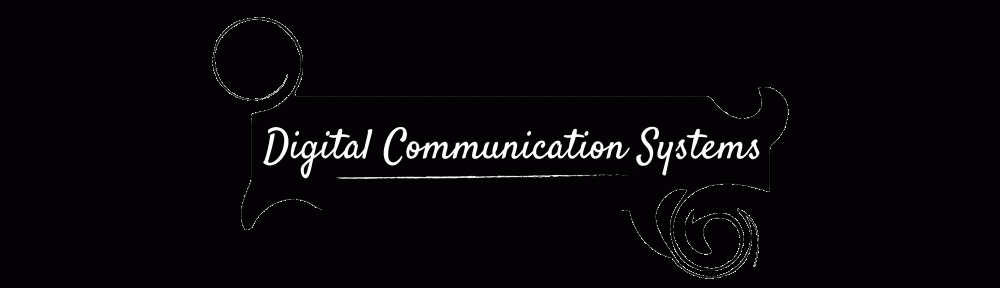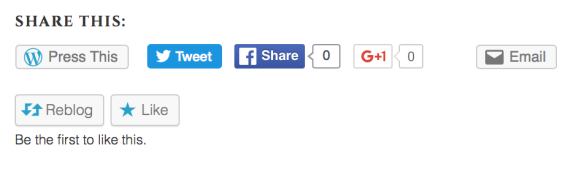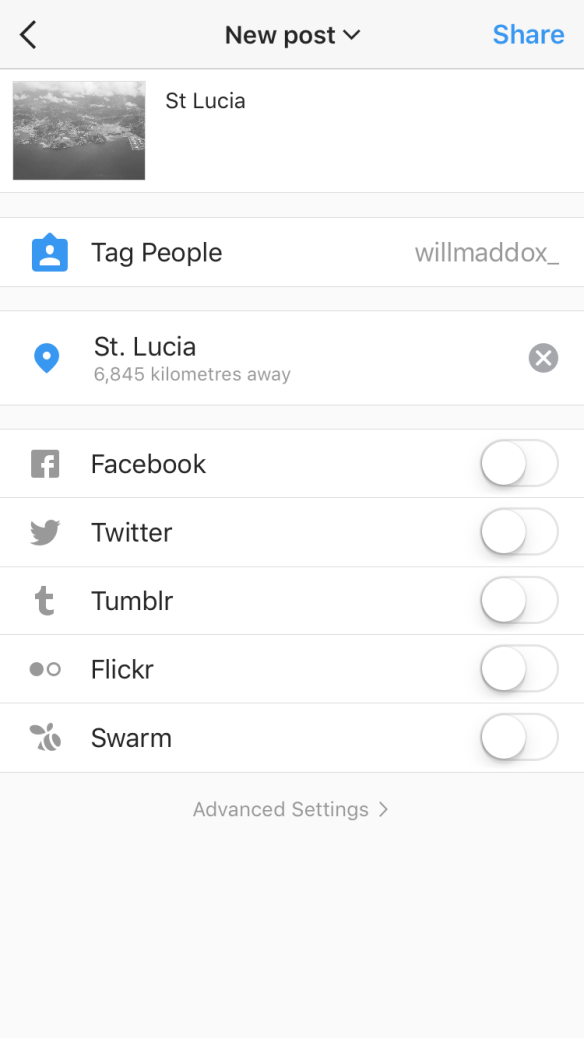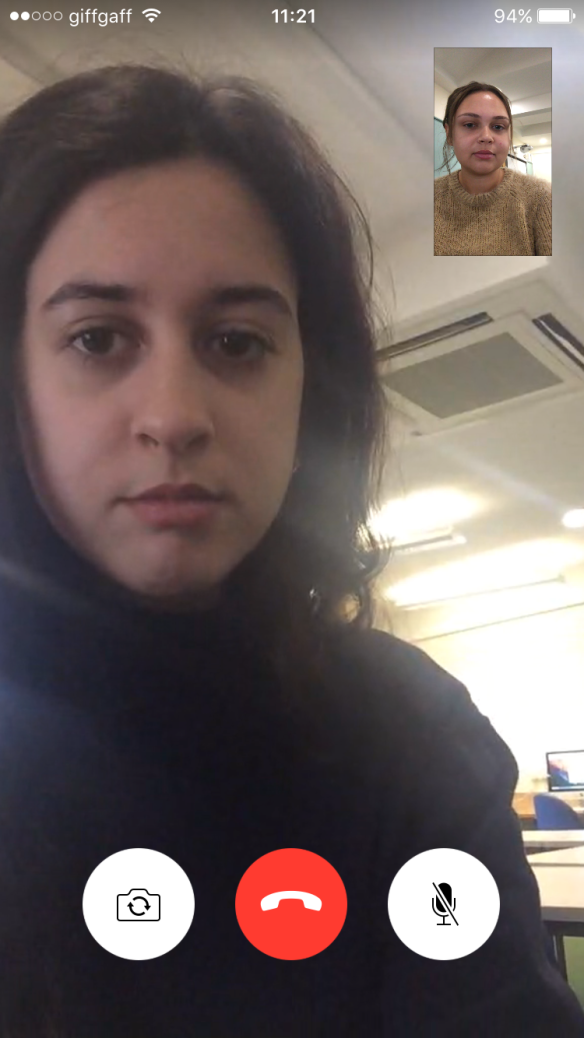Social networking is the practice of expanding the number of business and/or social contacts by making connections through individuals, often through social media sites such as Facebook, Twitter, Instagram and Linkedin.
When you open up Instagram you will see your feed, which is all the people you follow and there pictures. Here is a example of my feed.

You can also like pictures by clicking the heart button. Once you have liked it the heart will turn red. 
You can also comment on peoples posts by clicking the speech bubble next to the heart. This will then bring up the screen below. You can write you comment in the bar at the bottom of the page. Then once you have written your comment you click post and then everyone who follows that person will be able to see your comment.

You can also send pictures or posts via Instagram messages by clicking the paper aeroplane icon next to the speech bubble. This will then bring up this page bellow. You will have to select the friends you want to share the picture with.

You can also search people, tags and places by clicking the magnifying glass on your homepage.

If you want to upload a photo you just press the little plus button at the bottom of the page. This will bring up the screen below, you can then choose your picture from your library on your device. Then select next.

You can apply filters to your picture.

And you can adjust the pictures qualities.

Once you are happy with the editing of the picture, you can give it a caption

You can also tag people in the picture by typing there name in the search field.


You can also set the location of where your photo was taken.
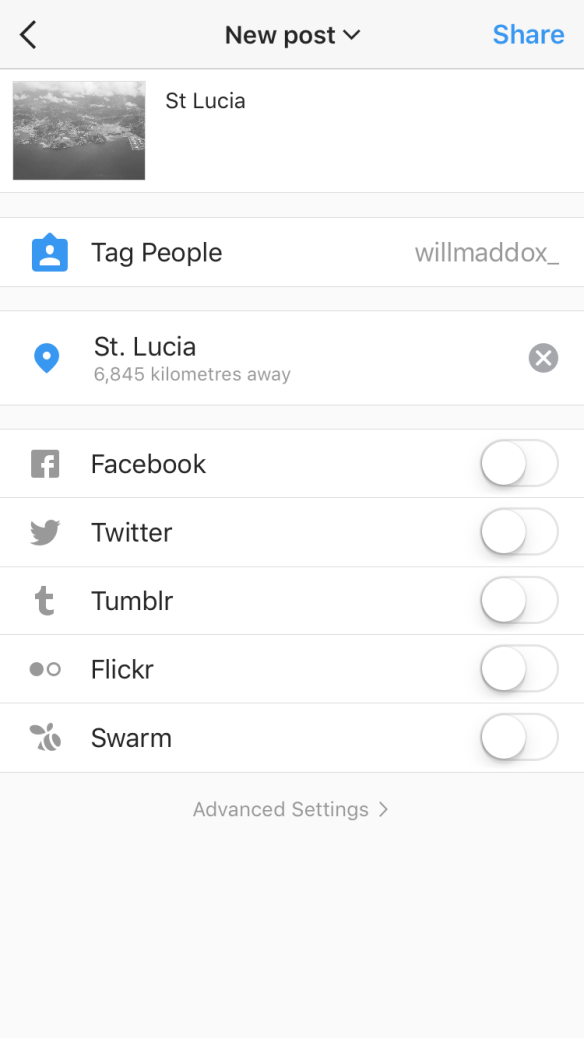
Once you’ve posted your photo you can see who’s liked, commented and followed you by clicking the heart at the bottom of the page. This will bring up the screen below.

If you want to see what other people are liking and commenting on from your friends list you just click following at the top of the screen and this will show this screen below. 
If you want to view your own personal profile you can click the little person symbol at the bottom of the page. This page is where you can delete photos or edit your profile information.

Social networking has many advantages as you can easily communicate with anyone. You can also update friends and family easily. A disadvantage of social networking is that people can easily say there someone completely different and pretend to be someone you know. This is why its important to only accept friend requests from people you know. Social networking has also increased identity theft as its so easy to get hold of people personal information and pictures.